Setting location of your 3D model in Shadow Analysis 2
How to set a geographical location of my 3D model in Shadow Analysis 2?
Setting correct location is very important for the accuracy of shading/daylight analysis. Our application simulates the movement of the sun based on this setting.
You will be asked to set location when importing a new 3D file into Shadow Analysis 2. Location settings can be also changed later by selecting Location from application menu or the toolbar.
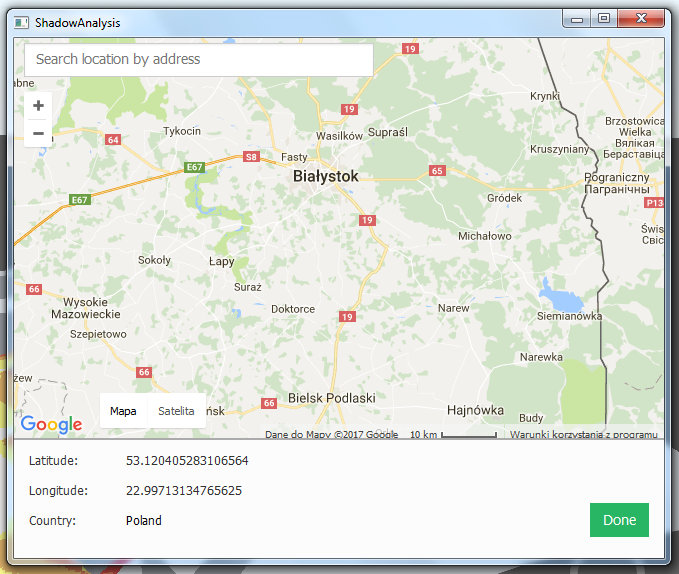
In the top of the location window, you can find a search box. It allows you to search for any address and center the map over it. Below it, there are buttons to control zoom. You can also adjust the zoom with mouse scroll wheel.
Buttons for switching map mode are located on the bottom of the map window.
To select location click on the map and confirm your selection with 'Done' button.
Next chapter: Starting Analysis




