How to make an analysis in Shadow Analysis 2
How to set up and perform daylight conditions analysis in Shadow Analysis 2?
The first thing that you need to do to create a new analysis is selecting surfaces by clicking them. Selected surfaces are colored green. You can add surface to selection by holding Ctrl while clicking.
When you are ready just click Calculate from application menu or Analyze icon on Toolbar.
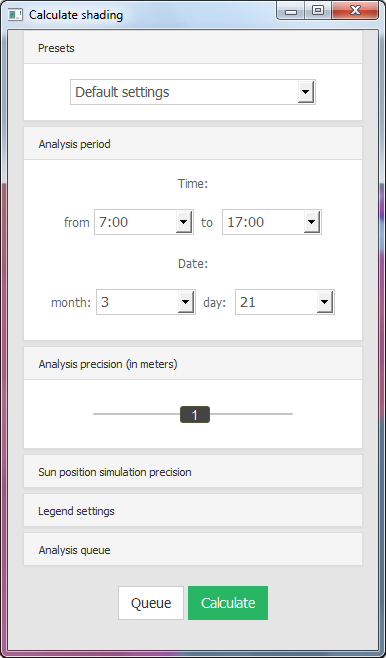 Presets
Presets
Besides Default setting which allows to fully customize calculation settings, Shadow Analysis 2 has a number of presets created for local building regulations. These settings can have preselected specific date and time, custom legend and even different algorithm of calculations (for example Latvian regulations require continuous insolation). Depending on the selected preset, some of the controls may be disabled.
Analysis period
In Analysis period you can specify start hour, end hour and date of the analysis. It is important to select start hour of the analysis after the sunrise and end hour before the sunset. Otherwise, your results may be inaccurate.
Analysis precision
By modifying the value of Analysis precision, you alter the distance between points used to shadow calculation. Those points are displayed on surfaces selected for analysis. Analysis precision has the greatest impact on the computation time. The higher number you choose analysis will be faster but less accurate.
Sun position simulation precision
Sun position simulation precision determines the accuracy of sun position simulation. For example, if you choose 4min, Shadow Analysis will calculate sun position for every 4 minutes between selected start and end hour.
Legend settings
Hourly breakdown allows you to switch between two modes of displaying results. If you check Hourly breakdown you will see sharp divisions between colors. In this mode, calculated values are rounded to the closest color, representing a period of shading time (one hour in most cases). If you disable this option, you will get linear color transitions. This means that each shading time value is being used to calculate the corresponding color.
Use solar time option change the start and end hour of the analysis. If you select this option application will calculate the difference between your time zone and actual solar local time and modify the start and end hour accordingly.
Analysis queue
Analysis queue is described in a separate selction.
Next section: Analysis queue / Batch Analysis




