Importing 3D files in Shadow Analysis 2
How to import my 3D model into Shadow Analysis 2?
To import 3D file to Shadow Analysis 2 select File -> Load from application menu or click Load icon from the toolbar.
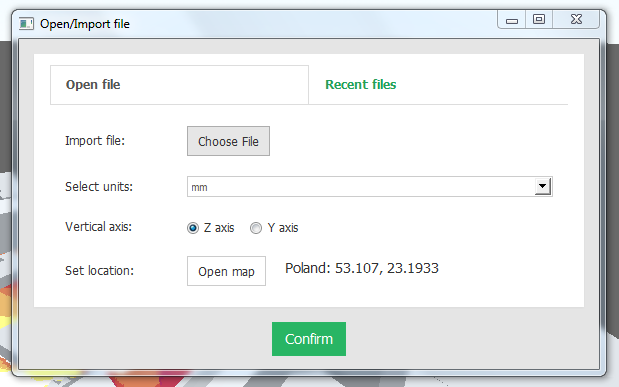
In the Open/Import window, you can choose to open a new file or load one of the recently saved scenes.
If you choose to open a new file click Choose File button to open filebrowser. Shadow Analysis 2 supports a number of 3D file formats including most popular:
- .fbx (Autodesk Revit),
- .3ds (Autodesk 3Ds Max),
- .blend (Blender)
- .obj,
- .dae
Other supported formats are: *.sa, *.gltf, *.glb, *.ase, *.xgl, *.zgl, *.ply, *.lwo, *.lws, *.lxo, *.stl, *.x, *.ac, *.ms3d, *.cob *.scn.




